 |
|
| |
|
| |
|
| |
|
| |
|
| |
Creating a New Message Post:
To create a new message post, simply click on “New Topic ” icon and this will bring up the Message Editor.
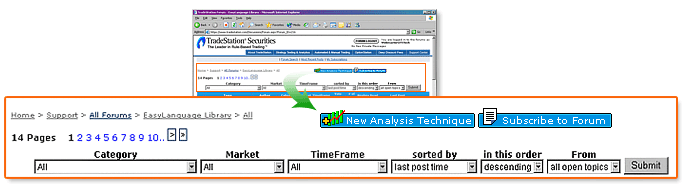
|
| |
|
| |
|
|
 |
Tip#1: Please limit your topic to a single subject without cross-posting anywhere else. Doing so will have your topic drop off and go unanswered. Please search the forums for your problem/resolution prior to posting. Usually, a resolution has already been posted for the major/common issues.
When entering a new topic in the TradeStation and EasyLanguage Suport Forum, you will be required to choose theTradeStation Version and status of the topic you are submitting. Also, be sure to post in the correct forum and category. You may receive a response faster if you follow these guidelines. |
|
|
| |
|
| |
Assigning Filters to Message Posts:
Upon selecting ‘New Topic’, the Message Editor window will appear. Please assign the filter values of Category, Version and Status via the drop-down menu selections to classify your post for placement within the forum.
 |
This example illustrates a client posting an EasyLanguage question. To obtain a timely response, it is important to fill this out correctly. The first field is 'Category'. If you click on the drop-down list box, you will see a variety of names. |
| |
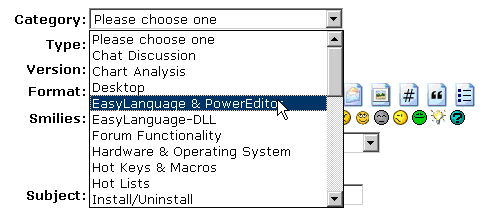 |
| |
|
| |
Each 'term' within this list represents a specific area of expertise within TradeStation Support. To have an EasyLanguage Support Consultant read your post, select 'EasyLanguage & PowerEditor', as shown above. |
| |
|
 |
The next field is 'Type'. |
| |
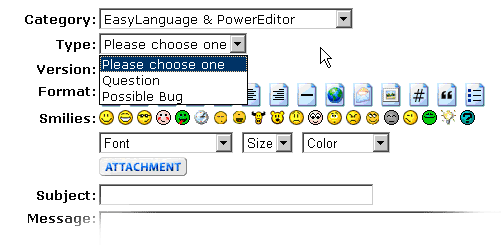 |
| |
If you don't understand a concept involving EasyLanguage, select 'Question'. If you are familiar with EasyLanguage and your coding results appear wrong, select 'Possible Bug'. When in doubt, select 'Question' — the EasyLanguage Support Consultant reviewing your question will upgrade it to 'Possible Bug' if appropriate. |
| |
|
 |
The next field is 'Version.' |
| |
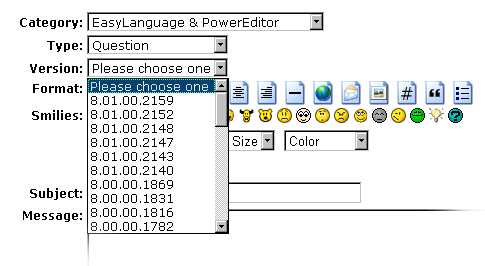 |
| |
If you don't have the version number readily available, go to the "Help" menu in the TradeStation Platform. click on "About TradeStation". This will provide you with a dialog box that will display your version number. |
| |
|
| |
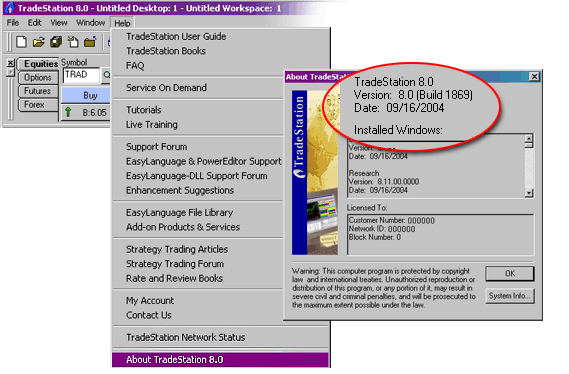 |
 |
The next field is 'Subject'. Please use a descriptive 'subject'. Examples include 'Opening 30 minute range,' '# of Entry Orders in Same Direction in Strategy' and 'number of contracts per order'. Note that each describes a specific issue. Subject lines describing an emotional state, such as 'I need EasyLanguage help!' or 'My First Question' should be avoided. Also, please avoid mentioning specific individuals. Subject lines such as 'Mark, please answer' will be edited to reflect the subject matter that actually exists in the question. |
| |
|
 |
There are many icons (emoticons) for adding visual interest to your messages, but you don't have to use any of them. The most important thing is to write your question. |
| |
|
 |
When asking an EasyLanguage question, please include as much detail as possible. Name specific indicators or strategies. Include Symbol names, Bar Interval, date and time issue occurs, application type (Charting, RadarScreen, OptionStation) and any applicable EasyLanguage code. You can use TradeStation to create screen images (TradeStation menu bar: File>Save as Picture) that can be uploaded with your question to help clarify your question. |
| |
|
 |
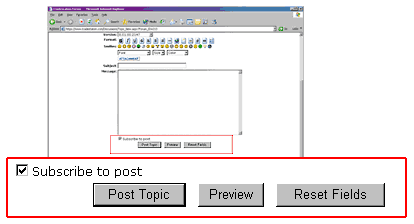 Prior to clicking on the "Post Topic" button, you should also be aware that the "subscribe to the post" is checked by default. This option will automatically send a notification to your e-mail address defined within your TradeStation profile the instant a new message (response) is posted to your topic. If you choose not to subscribe to the post, simply uncheck this option. For more information on subscriptions, see Forum Subscriptions. Prior to clicking on the "Post Topic" button, you should also be aware that the "subscribe to the post" is checked by default. This option will automatically send a notification to your e-mail address defined within your TradeStation profile the instant a new message (response) is posted to your topic. If you choose not to subscribe to the post, simply uncheck this option. For more information on subscriptions, see Forum Subscriptions.
|
| |
|
| |
|
|
 |
Tip #3: You may Edit or Delete your own posts at any time. Just go to the topic where the post to be edited or deleted is located, and you will see an Edit or Delete icon on the line labeled "Posted On..."
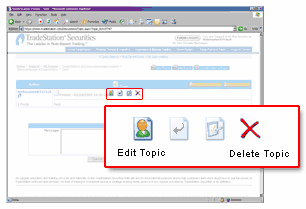
|
| |
|
 |
Please note: No one else can edit your post, except for the forum administrator. |
|
|
| |
|
top |
| |
|
| |
Formatting Tools:
There are palettes of formatting tools available at your disposal — through using forum code and the formatting icons presented on the tool bar, you can customize the presentation of your topic to display various fonts, styles and colors with full color images and file attachments.
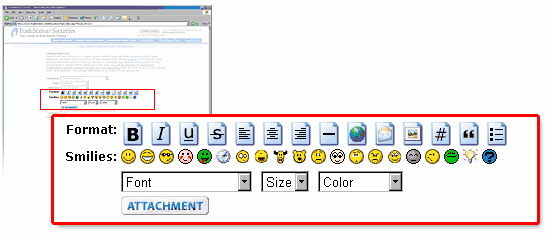
|
| |
|
| |
|
| |
top |
|